Let me explain below how can you setup our plugin on woocommerce. Please follow below steps.
Step 1:
Click Add new Plugin form WordPress dashbord menu and after that active our plugin. see below screenshot:
Let me explain below how can you setup our plugin on woocommerce. Please follow below steps.
Step 1:
Click Add new Plugin form WordPress dashbord menu and after that active our plugin. see below screenshot:
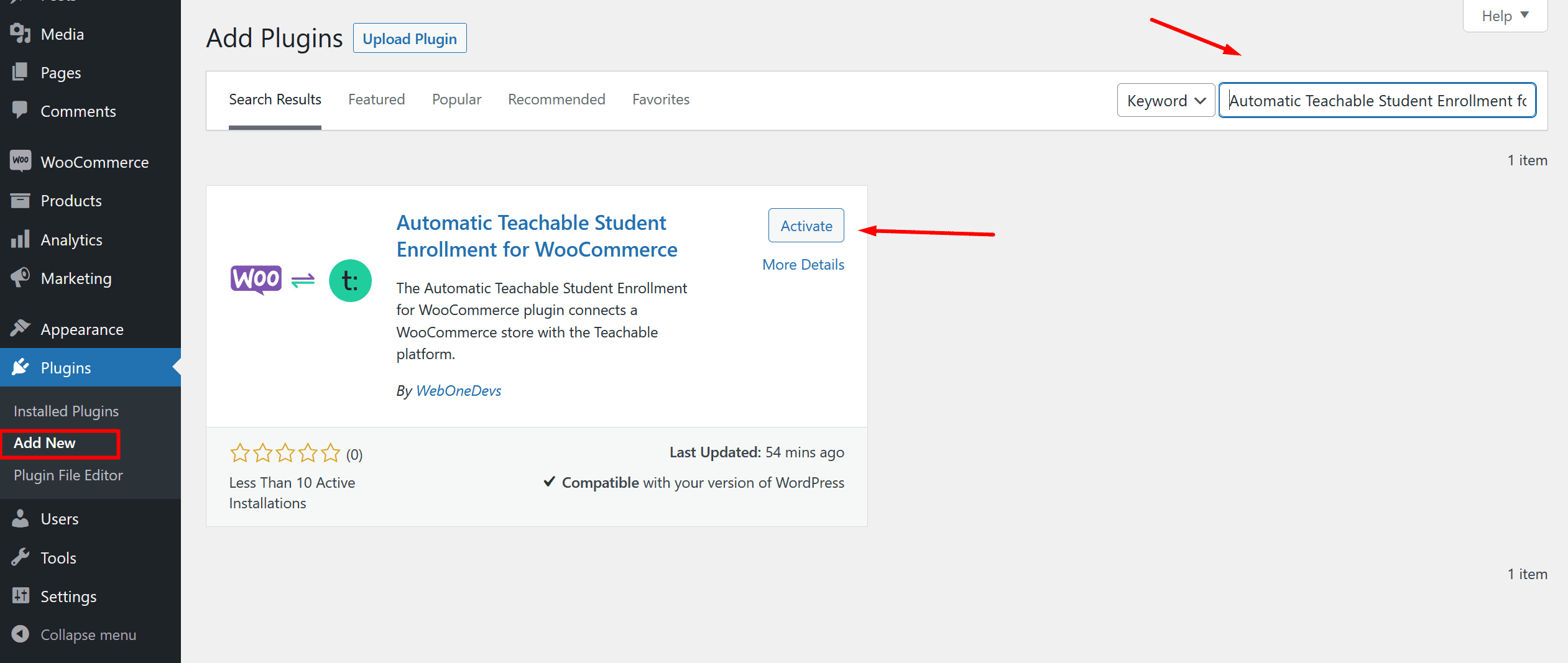
After activate our plugin you will find our teachable settings page from our plugin settings option. check below screenshot:
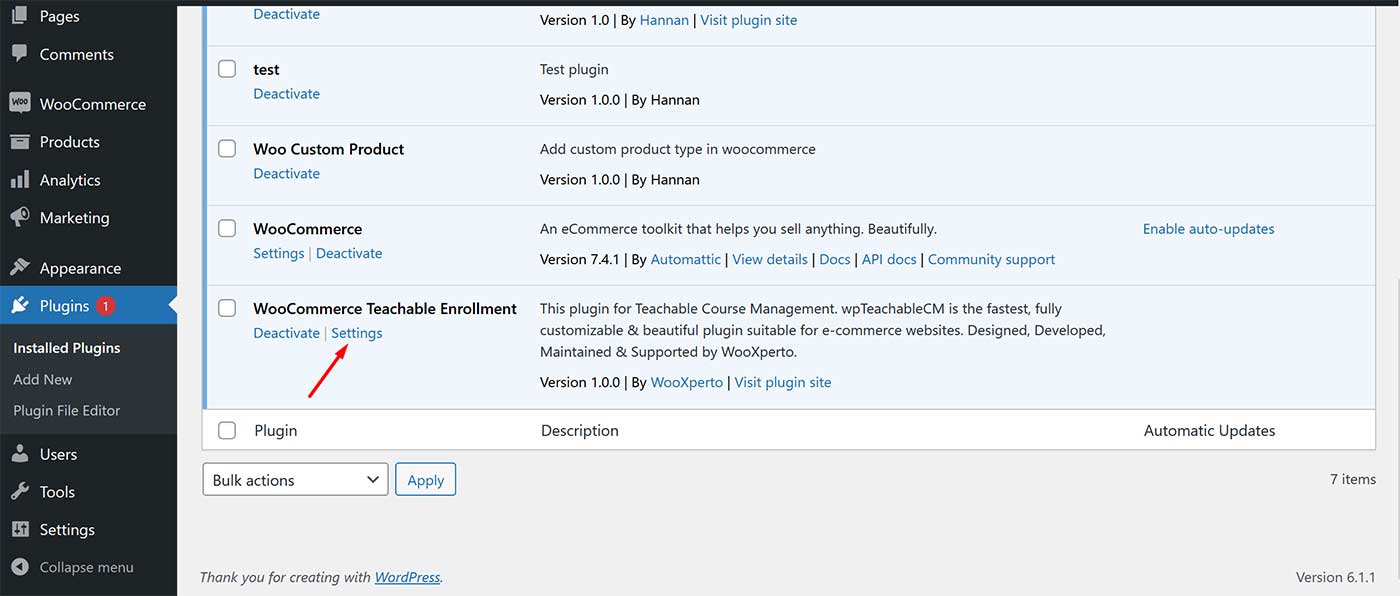
As per upper this ( https://prnt.sc/wtl8Wy1C_Nyu )screenshot you can see three options here.
See below screenshot
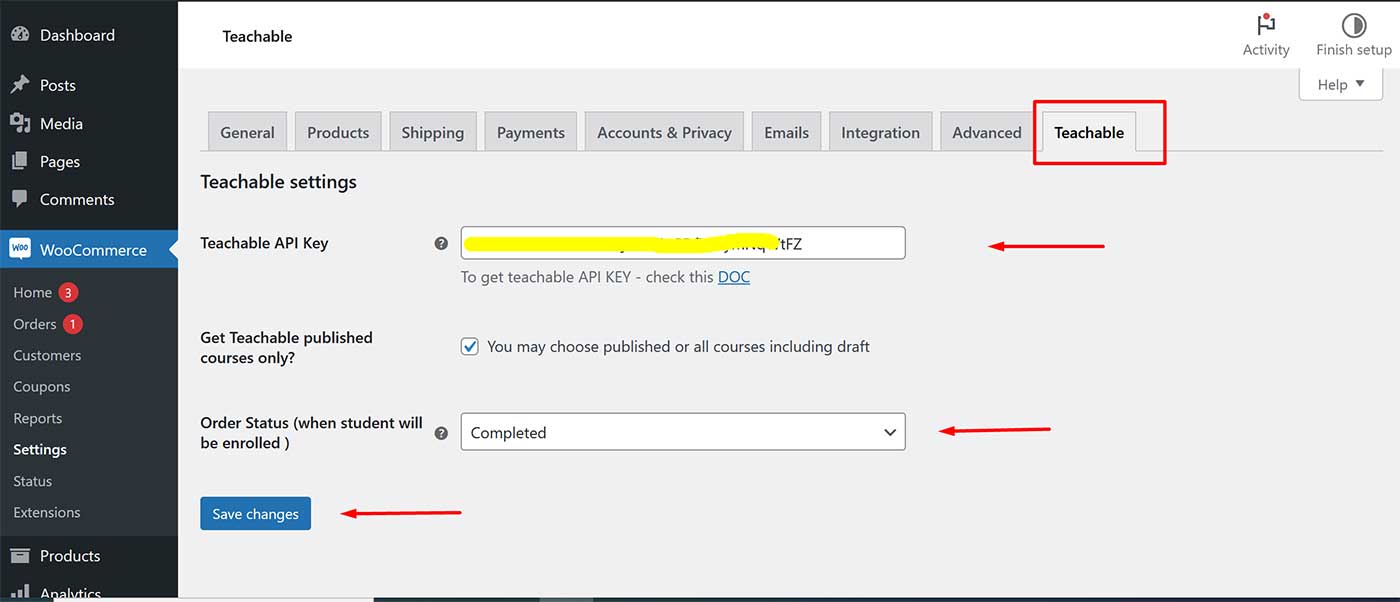
Step 2:
1. Now going to woocommerce prouct section and click add new product menu. see below screenshot
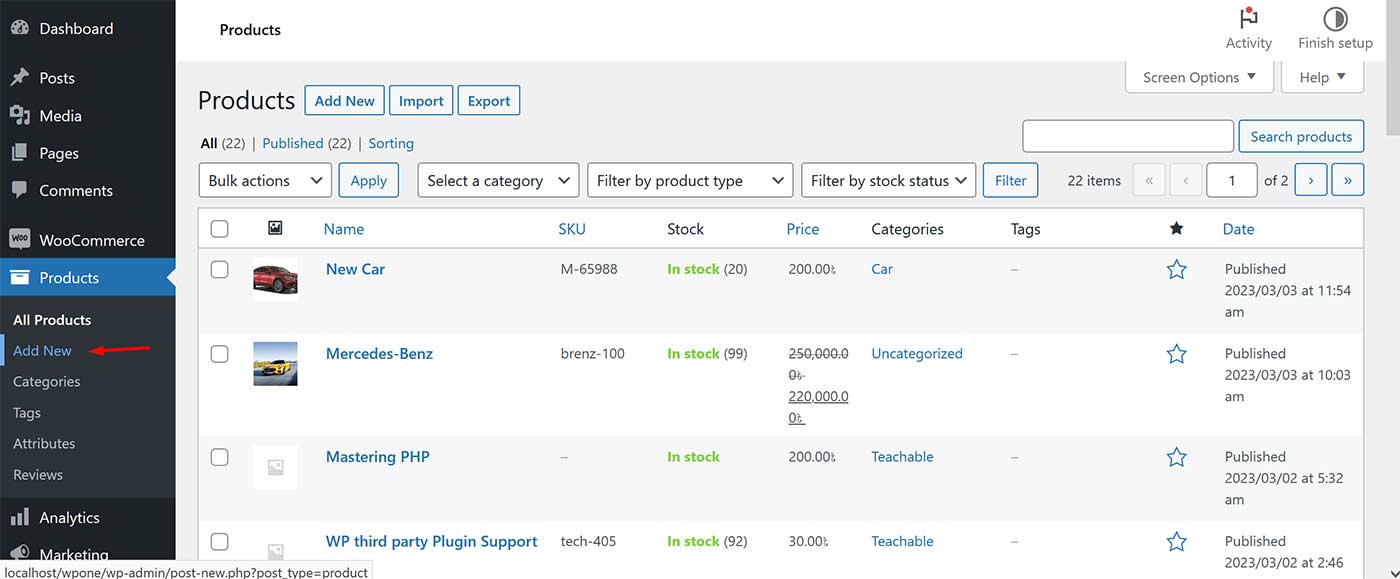
2. Click Add new product button and after that, scrroll down your page and after that, you will see Woocommerce to Teachable Metabox there. see below screenshot
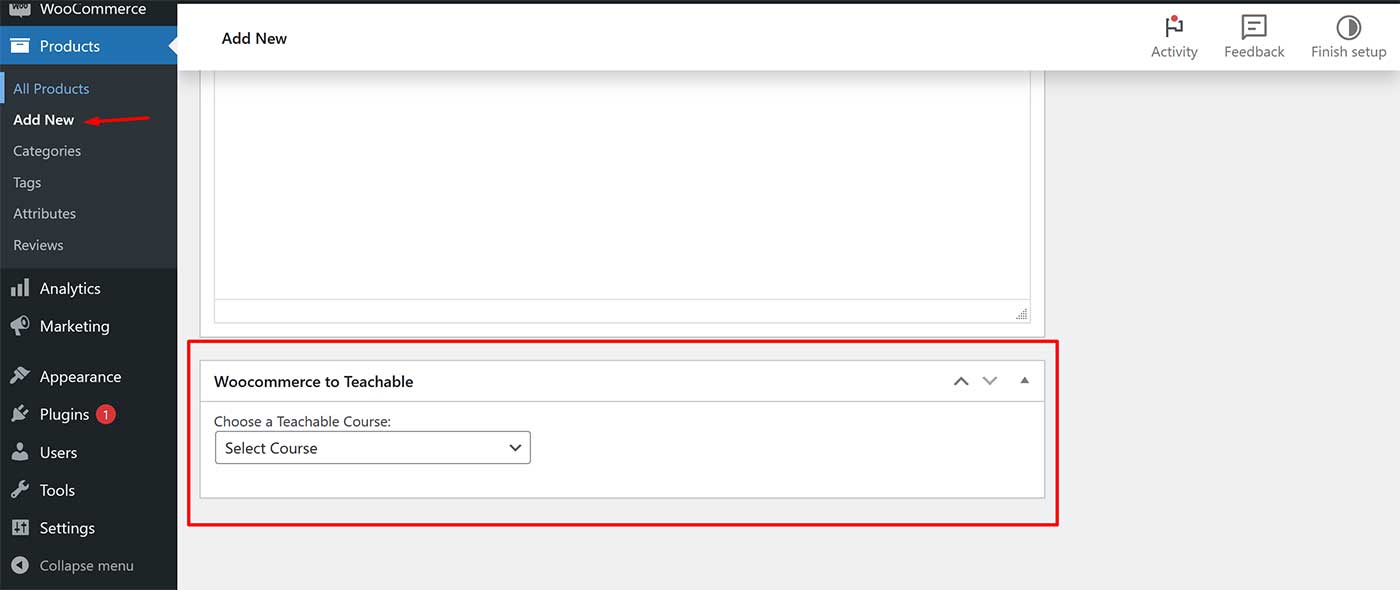
3. If you given valid Teachable API KEY on our plugin Teabable setting page then here you will see Teachable course list in the Metabox Dorp Down list. like below screenshot
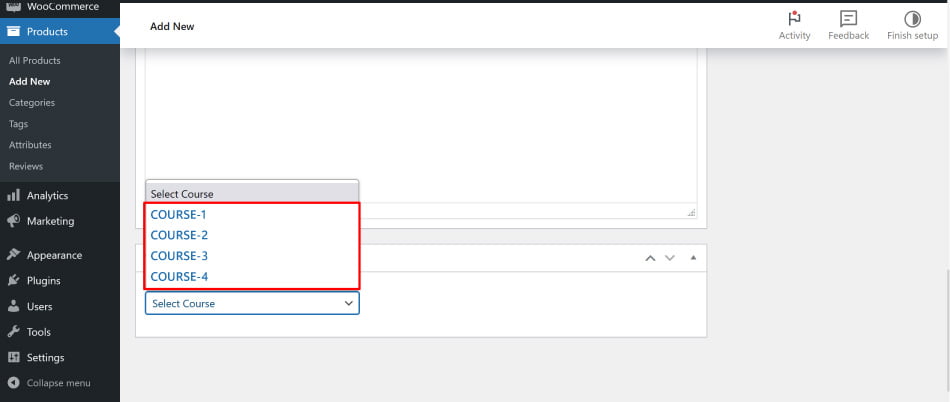
4. Now select Teachable Course and publish your product.
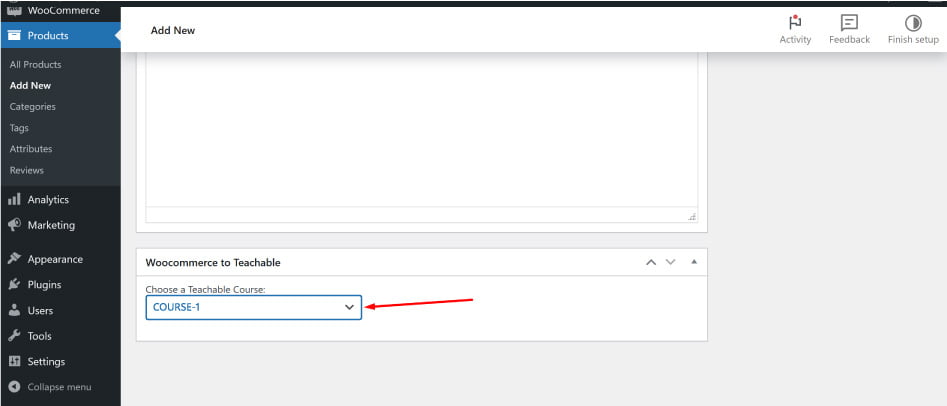
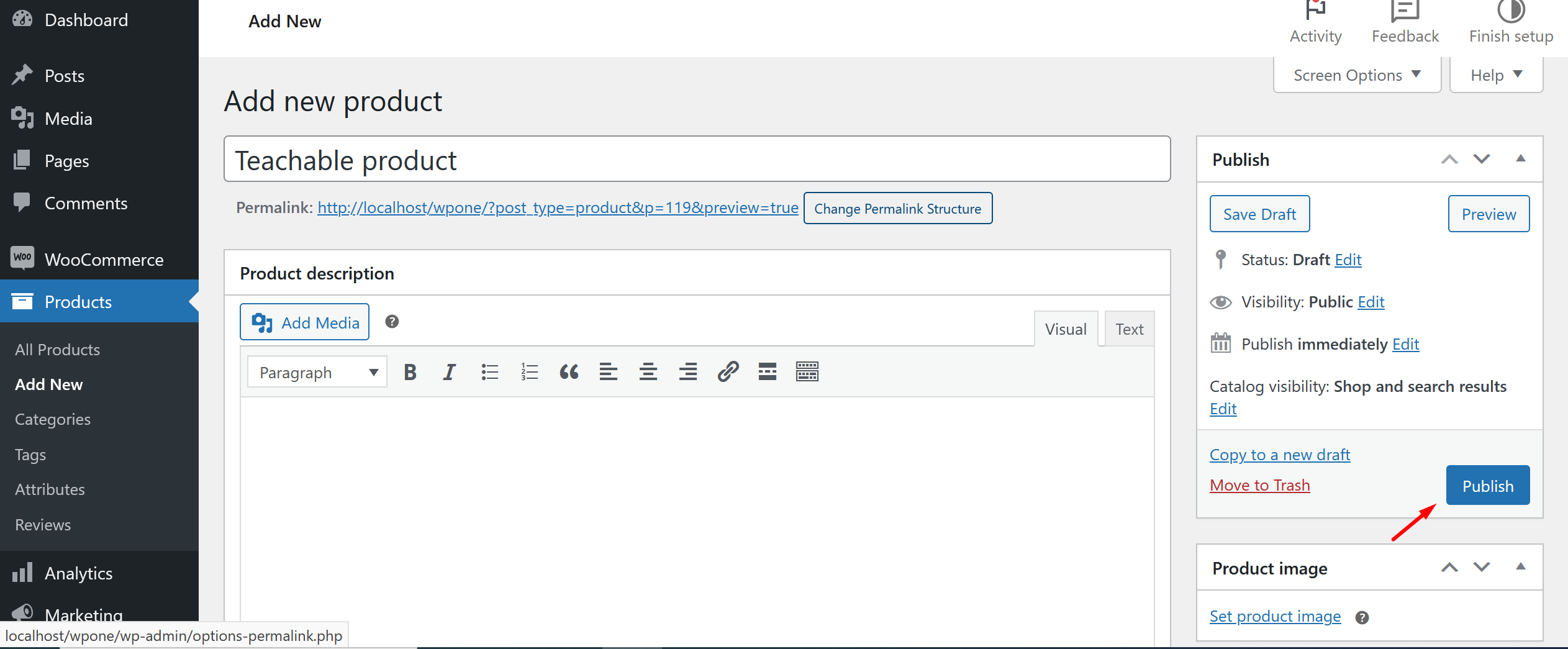
That’s It. now your Teachable course intregrate with woocommerce successfully.